If you have Windows XP on the same computer running Windows and want to make it possible and easy to install Windows XP on your computer. If you drink other drive (e.g. D) can install computer Windows start "Earlier Version Of Windows" you that Windows XP also allows to use.
If your computer has already deleted it and you install Windows without prescription Windows XP want to install?
Although there are many methods of doing this but here's an easy way to tell.
First of all, you know what things you need to of what will be
First of all, will require Windows Xp Installation CD from which you will install Windows XP.
Then you have a small EasyBCD software download 1.3 MB in size.
You can download it by clicking here.
Well you run EasyBCD program need .Net Framework 2.0.
You can download it by clicking here.
Net Framework 2.0 note without you will not use EasyBCD.
(.Net Framework 2.0 you can also use the new version.)
Now you XP CD boot to install in XP by doing such other drive D.
Before if you D drive data secured in another drive D drive empty.
When you will install Windows XP in your start up menu Windows 7 will not let us do the same.
Windows XP let up after install both, install the software
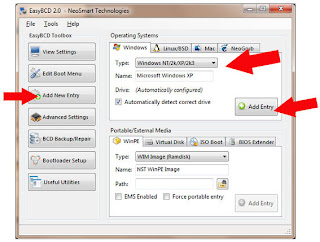
Now start the EasyBCD and according to the picture at the top
-Add New Entry button.
-In the drop-down menu right now Windows NT\/XP\/2k\/2k3, select the option.
Note the option Automatically detect correct picture begin to drive.
-Now click Add Entry.
Do not close the program.
Now the second step
-Add New Entry button.
-In the drop-down menu right now Windows NT\/XP\/2k\/2k3, select the option.
Note the option Automatically detect correct picture begin to drive.
-Now click Add Entry.
Do not close the program.
Now the second step
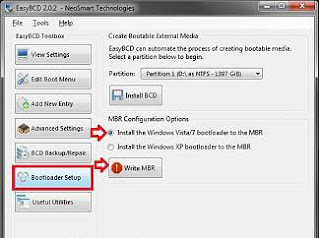
Like the above picture
-Bootloader Setup button
-Windows Vista\/7 Install right now the bootloader to the MBR option selections.
-Then click Write MBR.
Close the EasyBCD.
Now you have to restart the computer.
-Bootloader Setup button
-Windows Vista\/7 Install right now the bootloader to the MBR option selections.
-Then click Write MBR.
Close the EasyBCD.
Now you have to restart the computer.
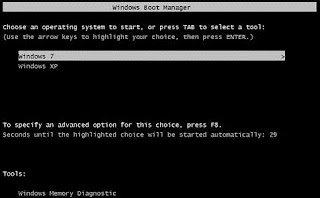
This way you will have two choices on the screen.
Now with Windows 7 Windows XP can also use without any data or settings are lost.
Now with Windows 7 Windows XP can also use without any data or settings are lost.
Isn't it best way?

No comments:
Post a Comment
आपसे एक टिप्पणी की आशा करते हैं